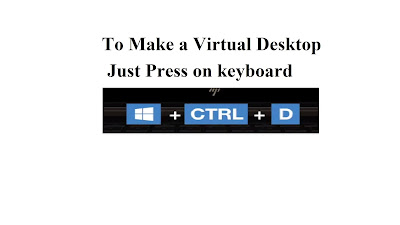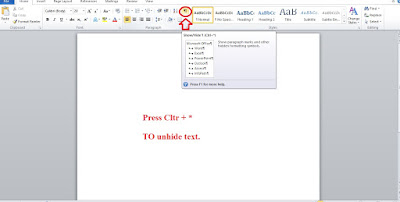IT | Information Technology
IT | Information Technology
What does it mean by IT? As its name INFORMATION that mean some processed data that converted into informationand technology that means techniques operated by computer. By reading both words combining we can conclude that information technology is the collection of data that is converted into information and then storing, sending or accessing that information overall this method can be assumed as information technology
Information technology is increasing day by day, if we compare role of IT in 2018 to role of IT in 2010. Only few persons or organization knows about it. But today students are studying IT in colleges and universities.
Now the question is arising.
Why we study IT?
In school, colleges, and universities management have to handle students data, faculty data in short every employee data handling.
In every organization data is very important for them. Many companies have such important and for handling such data for companies or organization hire the IT professionals. IT professionals could be those students who study IT in colleges and universities.
Many mobile phone companies hire such IT professionals for mobile networking.
In IT field, technologies includes routing, networking, internetworking, data processing and much more.
IT has endless benefits and moreover IT professionals have higher salaries in every organization.
Largest IT companies :
- · Apple Inc.
- · Samsung
- · Foxconn
- · Alphabet Inc.
- · Microsoft
- · Hitachi
- · IBM
- · Huawei
- · Dell
- · Sony
These are the some international standards level IT companies.
ROLE OF IT IN
Moreover, IT related to computer hardware, software, electronics, internet, telecom equipment, e-commerce and computer services.
IT plays important role in every field today. Many organizations, companies even in restaurants there is IT department. You can guess the scope of IT professionals that have great skills and commands on IT. They have amazing salary package and running there life happily.
Many of students changed their mind to do IT and want to be IT professionals.
Because of its scope is very high. In schools, colleges, universities, hospitals, telephone companies, building development companies, Road construction companies have IT department in their organization and need a lot of IT professionals. IT is now becoming the heart if all organization.
ROLE OF IT IN ARTIFICIAL
Most developed part of IT is artificial intelligence, in this section we will discuss about computer that works automatically like robotics.
Robotics could be humanoid robots that work and look like human
Or could be like computer machinery. There are thousands of human robots and best computer machinery robot is GOOGLE CAR.
Google car automatically move left or right by sensing hurdles and traffic or automatically stop or do any action by detecting signs of road e.g. stop sign or red signal or parking sign. Did you hear or read about this before? This is reality not a movie part there are thousands of google car in the world.
Humanoid robots look like human and work like humans, In UAE
Most restaurants have waiter that serve the guest with delicious foods and those waiters are robots. They programmed to do only specific task and most important thing some scientists made robot like animals that are amazing programmed to do many tasks. In IT many of new technologies have been developed. There are many of robots developed for heart surgery and many more sensitive operations.
IT professionals needed to connect the two building to share their data or information. IT professionals in many departments are in high demands.
The field of IT professionals has endless technology
ROLE OF IT FOR STUDENTS
For students, IT is becoming for helpful, they can do their task in study, and they can make their presentation by collection data from internet and use it for their useful topics. They can make their thesis or project ideas by these students could be IT professionals. By studying ICT that is subject in bachelor level and have a lot of information. Hundreds of techniques are discussed their. Wired and wireless technologies are discuss their.